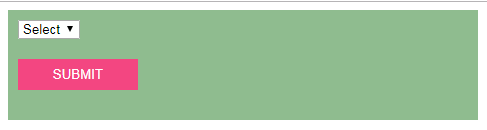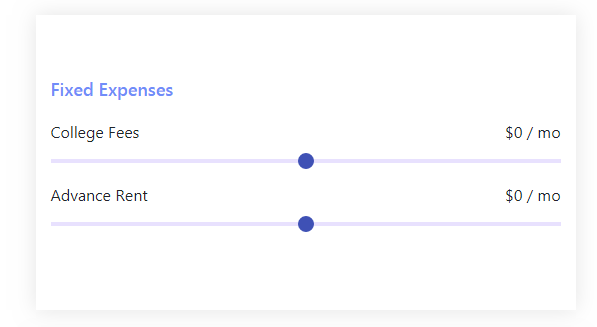What are some mistakes people make when they start learning HTML, CSS and JavaScript?
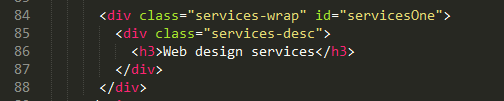
Using id instead of class names Many beginners are tending to write CSS using id names instead of CSS class names. We should always aim to reuse the code as much as possible. By using id names we are applying styles only to that particular div rather than sharing the styles which are common to div s having the same class name. Do read this article which gives a practical approach to maintainable CSS . Not using CSS shorthand Using CSS shorthand will come as a second nature by practice. Until then we need to force ourselves to write CSS in the right way. While working on a large project, we will notice that by using shorthand properties the number of code lines in CSS file will be reduced reasonably. CSS Measurements 0px is just a 0. There is no need to mention if it is a px or em. Following a standard measurement throughout the project is important. Be it px or rem, it should be followed by all for the project. Using relative values are encouraged more than absolu